How to start a filesystem dtsx package from sql agent, without a config file or without adding a package password to the command line:
- ssis: make note of the package owner, should be windows (domain) account
- ssis: package: encrypt with userkey
- os: sql agent service should run under LocalSystem account
- os: add package owner to local groups: SQLServer2005DTSUser$SERVER, SQLServer2005SQLAgent$SERVER
- ssms: create credential for package owner
- ssms: create proxy using created credential, add all principals, add all subsystems
- ssms: use the created proxy as "run as" user for the job step that starts the package
There is no easy option to specify the password for a package from sql agent, hence the "encrypt with userkey".
See also:
http://support.microsoft.com/kb/918760
Background information
Principals have access to a proxy. A proxy is a mapping to a credential. A credential is a mapping to a Windows account.
1. SSMS / Security / Credential, create a credential. Set identity to an existing account that has the appropriate rights to run the job.
2. SQL Agent / Proxies / SSIS Package Execution, create a new proxy
2a. Proxy / General / Credential name: select the credential from step 1
2b. Proxy / General / Subsystems: select all
2c. Proxy / Principals / MSDB Role, add principals: sqlagentuserrole, sqlagentreaderrole, sqlagentoperatorrole. This are the principals that can access the proxy.
2d. The account must have "logon as a batch job" privileges (check with secpol.msc)
4. Set SQL Server Agent service account to LocalSystem
5. If needed, run a job step under another account. Typically: a SQL Server account based on a Windows account: SQL Server Agent / Jobs / job / Steps / Edit / Advanced / Run as user,
- select proxy
- type SSIS package
- package source File system
If the "A required privilege is not held by the client" error occurs (from Microsoft website):
1. Set the SQL Server Agent service account in SQL Server Configuration Manager to the LocalSystem account.
2. Stop and then start the SQL Server Agent service.
3. Reset the SQL Server Agent service account in SQL Server Configuration Manager back to the original account.
4.Stop and then start the SQL Server Agent service.
From Marc at Stackoverflow:
So it boils down to really just two accounts:
one account is needed to run the SQL Server Agent Windows service - this is a Windows account on your machine / server which needs to have enough permissions to run the service, start and stop it - either use LocalSystem, Network Service, or whatever other Windows account you have to run services with
The other account would be the account to run your SQL Server Agent steps under - that's typically a SQL Server account (which could be based on a Windows account), and it needs enough privileges inside SQL Server to do its job, e.g. it needs access to the database objects and all. I would strive to have just one account for each app that runs the SQL Server jobs - makes life a whole lot easier!
From Influent at SQLTeam:
1. set ProtectionLevel to DontSaveSensitive in package properties in Visual Studio (using SSPI anyway so not sure it mattered)
2. created configuration file (had to alter path to config file in dtsx file since it's different on servers than in dev environment)
3. instead of importing the package into MSDB, set the job step Package Source to "File system" and pointed to dtsx file on local drive of server
4. set the Configurations tab of the job step to point to the dtsConfig file created in step 2
5. made sure the AD user kicking off the job was part of local server groups: Administrators, SQLServer2005DTSUser$SERVER, and SQLServer2005SQLAgent$SERVER (I eventually removed Administrator permissions because I only needed it to log to Windows Event Log)
6. made the associated SQL user to the user in step 5 part of the SQLAgentUserRole in the msdb database
7. made sure the local user assigned to the SQL Agent service was part of local server groups: Administrators, SQLServer2005DTSUser$SERVER, and SQLServer2005SQLAgent$SERVER
From xprog.blogspot.com:
1) Executed as user: DOMAIN\user. The process could not be created for step 1 of job 0xB013D0354C8CBD46B79E948740EF5441 (reason: 1314). The step failed.
The error 1314 is "A required privilege is not held by the client".
This message indicates that the SQL Server Service account doesn't have the required rights to switch the security context to the proxy account.
To fix it verify:
1. The proxy account have the "Act as part of the operating system" privilege.
2. The SQL Server Account is in the group
SQLServer2005MSSQLUser$$
3. The Proxy account is in the group
SQLServer2005DTSLUser$$
SQL Server Agent Account must have 'Adjust memory quotas for a process' (or 'Increase quotas' in pre-Windows 2003) privilege on SQL Server.
From FriggleFragle at MSDN:
an issue i found was that sql server agent and ssis had been changed to not use the local system account. this caused me to continually get the dreaded --> "A required privilege is not held by the client" error. i fought with it all afternoon and eventually updated the services to use the local system account and it worked. perhaps this will save some other as much time as i wasted.
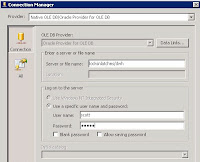 An OLE DB source to Oracle can be added to a SSIS package.
An OLE DB source to Oracle can be added to a SSIS package.