Silverlight not working because of font issue
http://connect.microsoft.com/VisualStudio/feedback/details/719317/silverlight-5-error-1001-font-filename-issue
Uneasy way to determine proxy server
- Inspect the output of netstat -an | find "EST" (short from 'ESTABLISHED')
- Go to a fresh site (one that you have not recently visited)
- Run the netstat command again, looking for the new connection. It might look like:
TCP 192.168.1.1:1989 192.168.1.88:8080 ESTABLISHED
Alternatively, install TCPView and look at the remote address and remote port columns for the browser connections.
Combine two DVD's into one
 When you want to combine two DVD's onto one disc, but keep the chapters, then try the following steps. I assume the video_ts folders of both DVD's are already available on your harddrive.
When you want to combine two DVD's onto one disc, but keep the chapters, then try the following steps. I assume the video_ts folders of both DVD's are already available on your harddrive.In most cases there is no vob file per chapter, but each vob file is filled to its maximum (1GB) and then a new one is created. Sometimes, however, there is a vob file per chapter. In this case, you only need to follow the steps following DVDStyler:
- Download and install DVDShrink (freeware)
- Start DVDShrink and click "Reauthor"
- In the right pane under "dvd browser", navigate to the video_ts folder of the first DVD
- Drag the desired chapters to the left
- In the right pane under "dvd browser", navigate to the video_ts folder of the second DVD
- Drag the desired chapters to the left
- Under File, click "Backup" and save to folder c:\shrink. This set automagically creates a vob file per chapter!
- Download and install DVDStyler (freeware)
- Start DVDStyler and add all .vob files from c:\shrink to the current project. The DVD main- and chapter menu's are created automatically
- Optionally: add the names of the chapters to the chapter menus
- Burn the project to an iso file or directly to disc
Internet on iPad via adhoc wifi hotspot
When no direct wifi internet connection is available, then it is possible to use the internet connection of wired Windows PC. The only requirement is that the PC needs to also have a wireless (wifi) network card.
It is possible to use internet connection sharing (ICS) on Windows to setup an adhoc wireless network and connect to this network from the iPad:
- Control Panel -> Network and sharing center -> Setup a new network or connection -> Set up wireless adhoc (computer to computer) network -> Next
- Give the network a name
- Security type: WPA2-Personal
- Give the network a password (security key) of at least 8 characters
- Click "Turn on internet connection sharing"
- Select the LAN internet connection when asked "Select the internet connection that you want to share"
- iPad -> Settings -> Wi-Fi -> Select the network, type in the password
- "Turn on internet connection sharing" does not appear. Try a solution posted by sinnerman on windows7forums.com:
- Open Network and Sharing Center
- Go to Change Adapter Settings
- Find the adapter for the default internet connection (it was a PPPOE in my case)
- Right click on that -> Cancel as Default Connection
- Right click -> Properties -> Sharing tab
- Uncheck "Allow other network users to connect ..." if it is not
- Setup the ad-hoc as explained above, the Turn on Internet connection sharing should appear.
- Disable Windows Firewall. If you have another one, for example Bitdefender, then there is/might be a direct option to allow ICS.
- Allow other users on internet connection:
- Control Panel -> Network and sharing center -> change adapter settings -> select internet connection -> Properties -> Sharing -> Check "Allow other network users to connect ..."
- Set a policy that allows you to use ICS:
- Start gpedit.msc.
- Local Computer Policy -> Computer Configuration -> Administrative Templates -> Network -> Network Connection
- Set "Prohibit use of Internet Connection Sharing on your DNS domain network." to false
- Download Connectify. It is freeware
- Install and allow the software to install drivers
- Start Connectify and start easy setup wizard
- Give the network a name, next
- Give the network a password, next
- Select the connection (wired/LAN) through which there is an internet connection
- iPad -> Settings -> Wi-Fi -> Select the network, type in the password.
Bluetooth device not found on Dell laptop
- Determine bluetooth device type using the Dell device locator
or
Go to http://support.dell.com and type in the search bar: "Find Out Which Bluetooth Adapter Is in Your Dell Computer"
or
Go to the webtool "system configuration tool" directly: system configuration tool
In all cases, use the service tag that can be found on the bottom of the laptop - Search for "bluetooth" on the page that the SCT returns, it should have code beside it, i.e. "370"
- Go to http://support.dell.com and type in the search bar: "bluetooth 370"
- The results page contains drivers for bluetooth for various Windows OS'es:
- Look for "Dell Wireless 370 Bluetooth Minicard, v.XXX" and search for the most recent version XXX.
- Make sure "Win 7" is in the description, if the driver is needed for Windows 7. - Download and install the driver.
- The SCT only works from Internet Explorer 5.5+
- And only from the 32 bits version of Internet Explorer. Make sure you don't use the 64 bits one.
Subtitle Workshop blank screen with Matroska/MKV containing H.264
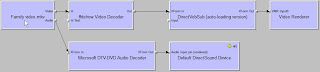 Scroll down to solution for the workaround to get video in stead of a black screen. Read on for a little bit more background information.
Scroll down to solution for the workaround to get video in stead of a black screen. Read on for a little bit more background information.There are five components to video in Windows: container (like avi, mkv), video format (divx, h.264), splitter, decoder, and video player.
Nice post to get started:
http://www.hack7mc.com/2009/02/mkvs-for-minimalists-on-windows-7.html
But the scripts could be more robust. E.g. change the fixed system root "c:\windows" to %systemroot%
SPLITTERS
Haali Media Splitter: http://haali.su/mkv
Note: since december 2009, this contains also the x64 version.
Gabest: hard to get, but is part in some packs.
x32: http://www.hack7mc.com/wp-content/plugins/download-monitor/download.php?id=12
x64: http://www.hack7mc.com/wp-content/plugins/download-monitor/download.php?id=11
Advice: Haali splitter.
DECODERS
ffdshow (the original, but outdated): http://sourceforge.net/projects/ffdshow/files
ffdshow tryouts: http://sourceforge.net/projects/ffdshow-tryout/files
Get a 64 bits or 32 bit ("generic") in the folder "official releases" or get a more recent nightly build from the folder "SVN builds by clsid".
Advice: a recent 32 bit nightly build.
SPLITTER/DECODER packs
K-Lite Codec Pack: http://www.digital-digest.com/software/K-Lite_Codec_Pack_64-Bit_history.html
Shark007: Install Win7Codecs first (http://www.majorgeeks.com/Win7codecs_d5959.html), then x64Components (http://www.majorgeeks.com/download.php?det=5535)
Shark's Win7Codecs comes with a tool to select and configure the various splitters and decoders for the various media types (divx/xvid, mpeg2, h264/mpeg4) and containers (avi, mkv).
Install and use the "settings32.exe" application to configure, since most video players are currently still 32 bit (winamp, zoomplayer)
Advice: Shark007 packs
VIDEO PLAYERS
Zoomplayer 5.02 Standard (latest free version), Windows Media Player (build-in, WMP Classic/Guliverkli2 or WMP Classic Home Cinema) and Winamp all work with the system splitters and decoders. VLC Player comes with its own splitters/decoders and does not use the ones installed on the system.
Subtitle Workshop v2.51 does only work with "real" avi containers. The "rename trick", where the mkv extension is changed to avi, will work with most of the video players, but unfortunately not with Subtitle Workshop.
The more recent betas of v4 do work with mkv/h.264 files, but those are not very stable. The splitter has to be Haali, Gabest's does not work - "cannot render media!". It does not matter if the "rename trick" is used. This also applies to Windows Media Player. Gabest also doesn't work with Subtitle Workshop v2.51.
Winamp doesn't really like mkv files; it almost always halts on startup.
Zoomplayer does not work well with video format "Xvid dev 25-Mar-03". You have to use Haali splitter for avi, because Gabest and Microsoft's cause a stack overflow.
Zoomplayer doesn't work with mkv/H.264 when the ffdshow codec is used.
GraphEdit: http://www.digital-digest.com/software/download.php?sid=82&ssid=0&did=1
SOLUTION
To get the video preview to work in Subtitle Workshop 2.51 with mkv files, that contain the h.264 video format:
- Install both Shark007 packs mentioned above. Check the box to install ffdshow.
- To get the latest ffdshow version working with Shark007 (this step is not necessary):
- In \program files (x86)\win7codecs\filters: regsvr32 /u "ffdshow.ax". Uninstall this older version
- Download most recent 32 bit nightly build mentioned above and install with default settings
- Copy "ffdshow.ax" from the nightly build install folder to the \win7codecs\filters folder
- Start \program files (x86)\win7codecs\tools\settings32.exe
- Click "reset all" to get the recommended configuration.
- To be sure, check the following settings:
H264: use ffdshow's codec/ffdshow with multithreading
MKV: use haali splitter - Set H264 codec in directshow players to "use ffdshow's codec"
- Finally, install Vobsub 2.23
- The final step is very important. You have to install Vobsub (or "vsfilter") as the final step, even if it is already installed. Just install it again. (VobSub is a directshow filter that overlays subtitles)
- Test mkv and avi video formats in Winamp and Zoomplayer. If they fail to start, then uninstall Vobsub 2.23 again. Use the subtitle option from ffdshow to have subtitles in those players. WMPC and VLC have their own subtitle overlay filters.
- The version has to be 2.23, more recent versions will not work. E.g. 2.39 does not work.
- Do not rename the container from .mkv to .avi. Subtitle Workshop 2.51 will load the .mkv extension without problems.
CDBurnerXP: drive not recognized
First, check the FAQ on the CDBurnerXP website:
http://cdburnerxp.se/help/appendices/troubleshooting
In my specific case, I then did the following:
- Start CDBurnerXP in "audio mode"; the drive was recognized. Only in "data mode" it is not.
- Check the chipset. Download the freeware tool "system info": http://www.gtopala.com/siw-download.html.
- Extract and start it - it does not have to be installed; it is a standalone executable. Check hardware -> motherboard -> southbridge. Note the chipset.
- Download "intel matrix storage manager" for your chipset: IMSM.
- Install IMSM and restart.
Note: make sure the drive is on the "compatible drives" list: http://cdburnerxp.se/en/testeddrives
The nearby-future of storage
http://www.fusionio.com/products/iodriveduo
Difference with traditional SSD:
- The flash memory is integrated in the PCI card.
- The flash memory has been optimized using a proprietary technology.
- Cannot be used as a boot drive.
- Requires a 64-bit operating system.
- The price is about 15,000 euro for 320GB version (ssdeurope.com). Ofcourse, this has to be compared against the cost of buying and operating a SAN.
Run SSMS using different Windows account
However, the Active Directory domain account to do this with cannot be entered. It is greyed out and always the account of the user that is currently logged on.
There are several ways to bypass this and make a connection:
1) Run SSMS under different privileges
- Create a shortcut to SSMS with the following command:
runas /netonly /user:domain\usr "g:\Program Files (x86)\Microsoft SQL Server\90\Tools\Binn\VSShell\Common7\IDE\SqlWb.exe" - Double-click the shortcut and enter password for the runas account
Note: The greyed-out login screen in SSMS still displays the logged on user, not the runas account. This might be confusing.
1a) Run SSMS under different privileges, without needing to enter a password
- Download "runasspc" (can be easily found with a search engine)
- Extract "runasspc.exe" from the zip file and copy to the windows folder
- Create a shortcut to SSMS with the following command:
runassprc "g:\Program Files (x86)\Microsoft SQL Server\90\Tools\Binn\VSShell\Common7\IDE\SqlWb.exe" /domain:domain /user:usr /password:pwd
- Open a command windows (Win+R, cmd.exe)
- Delete all mappings: net use * /delete /y
- Create mapping to SQL Server server: net use \\servername /user:domain\usr
- Start SQL Server Configuration Manager via Programs (or locate SQLServerManager.msc directly)
- Open SQL Native Client Configuration
- Enable Named Pipes protocol and move to top in the order
- Add a new alias. Use:
a. "Named Pipes" as network library
b. Server name: fill in remote server name. The pipe field will display: \\[servername]\pipe\sql\query" - Start SSMS
a. Server name: fill in remote server name
b. Authentication: Windows Authentication
c. Connection Properties -> Network Protocol, set to Named Pipes
3) Set credentials for a remote server using Credential Manager
- Control Panel -> Credential Manager
- Add the domain\account and password for the remote server
4) Set terminal services Active Directory rights
Get the "allow logon to terminal services" right for the remote server for the domain account. Then make a terminal services connection to the server with that account and start SSMS within that session.
Links:
http://www.olegsych.com/2009/05/crossing-domain-boundaries-windows-authentication/
Cannot load package & required privilege is not held by the client
- ssis: make note of the package owner, should be windows (domain) account
- ssis: package: encrypt with userkey
- os: sql agent service should run under LocalSystem account
- os: add package owner to local groups: SQLServer2005DTSUser$SERVER, SQLServer2005SQLAgent$SERVER
- ssms: create credential for package owner
- ssms: create proxy using created credential, add all principals, add all subsystems
- ssms: use the created proxy as "run as" user for the job step that starts the package
There is no easy option to specify the password for a package from sql agent, hence the "encrypt with userkey".
See also: http://support.microsoft.com/kb/918760
Background information
Principals have access to a proxy. A proxy is a mapping to a credential. A credential is a mapping to a Windows account.
1. SSMS / Security / Credential, create a credential. Set identity to an existing account that has the appropriate rights to run the job.
2. SQL Agent / Proxies / SSIS Package Execution, create a new proxy
2a. Proxy / General / Credential name: select the credential from step 1
2b. Proxy / General / Subsystems: select all
2c. Proxy / Principals / MSDB Role, add principals: sqlagentuserrole, sqlagentreaderrole, sqlagentoperatorrole. This are the principals that can access the proxy.
2d. The account must have "logon as a batch job" privileges (check with secpol.msc)
4. Set SQL Server Agent service account to LocalSystem
5. If needed, run a job step under another account. Typically: a SQL Server account based on a Windows account: SQL Server Agent / Jobs / job / Steps / Edit / Advanced / Run as user,
- select proxy
- type SSIS package
- package source File system
If the "A required privilege is not held by the client" error occurs (from Microsoft website):
1. Set the SQL Server Agent service account in SQL Server Configuration Manager to the LocalSystem account.
2. Stop and then start the SQL Server Agent service.
3. Reset the SQL Server Agent service account in SQL Server Configuration Manager back to the original account.
4.Stop and then start the SQL Server Agent service.
From Marc at Stackoverflow:
So it boils down to really just two accounts:
one account is needed to run the SQL Server Agent Windows service - this is a Windows account on your machine / server which needs to have enough permissions to run the service, start and stop it - either use LocalSystem, Network Service, or whatever other Windows account you have to run services with
The other account would be the account to run your SQL Server Agent steps under - that's typically a SQL Server account (which could be based on a Windows account), and it needs enough privileges inside SQL Server to do its job, e.g. it needs access to the database objects and all. I would strive to have just one account for each app that runs the SQL Server jobs - makes life a whole lot easier!
From Influent at SQLTeam:
1. set ProtectionLevel to DontSaveSensitive in package properties in Visual Studio (using SSPI anyway so not sure it mattered)
2. created configuration file (had to alter path to config file in dtsx file since it's different on servers than in dev environment)
3. instead of importing the package into MSDB, set the job step Package Source to "File system" and pointed to dtsx file on local drive of server
4. set the Configurations tab of the job step to point to the dtsConfig file created in step 2
5. made sure the AD user kicking off the job was part of local server groups: Administrators, SQLServer2005DTSUser$SERVER, and SQLServer2005SQLAgent$SERVER (I eventually removed Administrator permissions because I only needed it to log to Windows Event Log)
6. made the associated SQL user to the user in step 5 part of the SQLAgentUserRole in the msdb database
7. made sure the local user assigned to the SQL Agent service was part of local server groups: Administrators, SQLServer2005DTSUser$SERVER, and SQLServer2005SQLAgent$SERVER
From xprog.blogspot.com:
1) Executed as user: DOMAIN\user. The process could not be created for step 1 of job 0xB013D0354C8CBD46B79E948740EF5441 (reason: 1314). The step failed.
The error 1314 is "A required privilege is not held by the client".
This message indicates that the SQL Server Service account doesn't have the required rights to switch the security context to the proxy account.
To fix it verify:
1. The proxy account have the "Act as part of the operating system" privilege.
2. The SQL Server Account is in the group
SQLServer2005MSSQLUser$$
3. The Proxy account is in the group
SQLServer2005DTSLUser$$
SQL Server Agent Account must have 'Adjust memory quotas for a process' (or 'Increase quotas' in pre-Windows 2003) privilege on SQL Server.
From FriggleFragle at MSDN:
an issue i found was that sql server agent and ssis had been changed to not use the local system account. this caused me to continually get the dreaded --> "A required privilege is not held by the client" error. i fought with it all afternoon and eventually updated the services to use the local system account and it worked. perhaps this will save some other as much time as i wasted.
Measuring disk I/O speed
http://www.objectso.nl/
Using this tool, testing the read/write performance of 8KB, 16KB, 32KB, etc, sized blocks is a breeze. The size and location of the test file is also configurable.
Note: on the website the tool is called "disk throughput tester".
Winload.exe missing or corrupt (0xc000000e)
0xC000000E \WINDOWS\SYSTEM32\WINLOAD.EXE INFO: THE SELECTED ENTRY COULD NOT BE LOADED BECAUSE THE APPLICATION IS MISSING OR CORRUPT
What made this case different from all others that I could find on the internet is that the system partition was no longer accessible. It was not assigned the C drive letter.
So, the suggestions I could find did not work. They include, but are not limited to:
- Repair using the Vista installation disc
- From the Vista installation disc's command prompt option:
bootrec /fixmbr -> completes succesfully, but didn't fix the issue - From the Vista installation disc's command prompt option:
bootrec /fixboot -> no system partition can be found - From the Vista installation disc's command prompt option:
bootrec /scanos -> no system partition can be found - Perform the following three commands from the Vista installation disc's command prompt option:
x:\windows\system32\bcdedit /set {default} device partition=c:
x:\windows\system32\bcdedit /set {default} osdevice partition=c:
x:\windows\system32\bcdedit /set {bootmgr} device partition=c:
-> no system partition can be found
Bootrec is the "fdisk /mbr" for Windows Vista and Windows 7.
If you got here and you still have a C drive letter assigned and that drive is accessible, then the suggestions above might work. I suggest you try them first.
If you don't have a system drive letter, then the resolution is fairly simple:
Start the repair option from a Windows 7 installation disk.
It detected that there were issues with the current Vista installation and fixed them. We rebooted the system and all was well again. No data loss and still running Vista.
We used a Windows 7 Ultimate x64 disk to fix a Windows Vista Ultimate x32 OS.
Netsend
http://www.lantalk.net/netsend/
List of freeware tools
- Total Commander (shareware): http://www.ghisler.com/
- 7-Zip: http://www.7-zip.org/
- VirtualCloneDrive: http://www.slysoft.com/nl/virtual-clonedrive.html
- NTFS Undelete: http://www.ntfsundelete.com/
- CDBurnerXP: http://cdburnerxp.se/en/download
- Atto Disk Benchmark: http://www.attotech.com/products/product.php?sku=Disk_Benchmark
- Notepad2: http://www.flos-freeware.ch/notepad2.html
- ExifTool & ExifToolGUI: http://www.sno.phy.queensu.ca/~phil/exiftool
- Now3d: http://www.now3d.it/Eng/
- Blender: http://www.blender.org/
- Sketchup: http://sketchup.google.com/
- FastStone Image Viewer: http://www.faststone.org/
- Paint .Net: http://www.getpaint.net/
- IcoFX: http://www.icofx.ro/
- Screenhunter Free: http://wisdom-soft.com/products/screenhunter.htm
- Inkscape: http://www.inkscape.org/
- FontForge: http://fontforge.sourceforge.net/
- Super: http://www.erightsoft.com/
- MediaCoder: http://mediacoder.sourceforge.net/download.htm
- PDFsam (split and merge): http://www.pdfsam.org/
- Bullzip PDF Printer: http://www.bullzip.com/products/pdf/info.php
- A-PDF extractor (PDF to text): http://www.a-pdf.com/text/index.htm
- Renoise: http://www.renoise.com/
- Zoom Player 5.02 (6+ is no longer free): http://download.cnet.com/Zoom-Player-Standard/3000-2139_4-10068896.html?tag=mncol
- Media Tagger (Ladislav Dufek): http://www.softpedia.com/get/Multimedia/Audio/Tag-Editors/Media-Tagger.shtml
- Subtitle Workshop: http://www.urusoft.net/home.php?lang=1
- Divx 7: http://www.divx.com/en/win
- Youwashock: http://youwashockvst.googlepages.com/
- Stomper: http://www.lysator.liu.se/~zap/stomper/index2.html
- MP3Val: http://mp3val.sourceforge.net
- T@B ZS4: http://www.zs4.net
- PostgreSQL (as a service): http:/www.postgresql.org
- SQL Server Compact 3.5 (in-process): http://www.microsoft.com/Sqlserver/2005/en/us/compact.aspx
- SQLite (in-process): http://www.sqlite.org/
Oracle SQL Developer screen redraw glitch
Start with just the sqldeveloper.conf adjustment. If that doesn't fix it, then perform all steps.
Steps to solve the issue:
- Add or replace the attribute of the following config file.
..\sqldeveloper\bin\sqldeveloper.conf
AddVMOption -Dsun.java2d.noddraw=true - Install the most recent jdk.
Last seen here: http://java.sun.com/javase/downloads/index.jsp
Select the Java SE Development Kit (JDK). At this time, JDK 6 Update 16 is the most recent version. Install it in C:\Program Files\Java\jdk1.6.0_16 - Add or replace the attributes of the following config files.
..\ide\bin\jdk.conf
SetJavaHome C:\Program Files\Java\jdk1.6.0_16
..\ide\bin\ide.conf
AddVMOption -Xmx256M
AddVMOption -Dsun.awt.keepWorkingSetOnMinimize=true
Remove visual rings / circles from pen tablet in Windows 7
How to disable these rings in Windows 7?
- Disable the "Tablet PC Input Service".
This solved the problem for me for a while... until the rings came back for no apparent reason. I suspect because of an automatic update or updated Wacom driver, that reactivated the tablet pc ring feature. - Uninstall Tablet PC Components.
Control panel -> Programs and Features -> Turn Windows features on or off -> uncheck Tablet PC Components. Windows needs to be restarted after this. - Kill the wisptis.exe process, e.g. via taskmanager.
Then 1) rename\windows\system32\wisptis.exe to wisptis.bak, 2) create a textfile called wisptis.exe with nothing in it. Alternatively: open properties for wisptis.exe, go to security tab and "deny full control" for the "everyone" account. If "everyone" is not visible, click edit, click add, type in "everyone" and click ok.
UPDATE 20100305: The wisptis.exe process still comes up when running some .Net applications. Even when the above tip is applied. Most probably it is copied from the protected cache / version history Windows keeps. To prevent this, download the tool "process blocker":
http://www.processblocker.com/download.html
Configure it to block "wisptis.exe" and now the rings are REALLY gone forever.
UPDATE 20120718: There is a registry fix to disable the rings:
http://viziblr.com/news/2011/8/14/the-ultimate-guide-to-making-your-wacom-tablet-work-on-windo.html
Download the fix from step 5. Try this first and if it doesn't work, then use the process blocker application.
UPDATE 20130410: ... or disable it via a group policy:
- Open Local Group Policy Editor:Run... gpedit.msc
- Navigate to User Configuration - Administrative Templates - Windows Components - Tablet PC - Cursors
- Enable the Turn off pen feedback setting.
Limited connectivity using wireless internet in Vista Home SP1
I've collected the following possible remedies. I'm not sure which one solved it in the end. Obvious remedies like "put the laptop wifi switch to ON", "put in a correct WEP key" (or any other encryption key) or "check if the router is turned on" are left out:
- (20090618) I put this upfront, because all the tips that follow didn't resolve the issue for me, so I finally bought a new Wifi USB dongle. After buying a new laptop to add to my wireless network I noticed that the WEP encryption I was using didn't work for the new laptop. So in the end I changed protocols from WEP to the stronger WPA. After that, all PC's and even the Wii worked flawlessly. Even after switching back to the original wifi NIC on the laptop that first had the "limited connectivity" message, that laptop hasn't had the problem. So in short: try changing encryption protocols. Start with none (unsecured) to see if the problem is gone and then move on to stronger ones.
- Update drivers. There is a great free tool to update almost all drivers on your system, called DriverMax. Just register and it can be used legitimately for 30 days. I am not sure why it is "freeware" if it states that you can "use it freely for 30 days". It is based around a community of users uploading drivers. It the tool detects a new driver, you can then update it. This is a bit tedious, but always better then scouring the internet manually. The current version of the driver that is going to be updated is uploaded to DriverMax first. It is stored in their driver base for other users.
- Reset TCPIP stack. Execute the following statement at the command prompt:
NETSH INT IP RESET - Reset Winsock. Execute the following statement at the command prompt:
NETSH WINSOCK RESET. Or remove both winsock registry keys, reboot, and reinstall TCP/IP protocol: http://support.microsoft.com/kb/811259 - Disable auto-tuning. Execute the following statement at the command prompt:
NETSH INTERFACE TCP SHOW GLOBAL. Check if "Receive Window Auto-Tuning Level" is disabled. If not, then disable it:
NETSH INTERFACE TCP SET GLOBAL AUTOTUNINGLEVEL=DISABLED. Re-enable with "=NORMAL". - Disable IP6 protocol. Uncheck IPv6 protocol on the network adapters and disable in the registry. HKEY_LOCAL_MACHINE\SYSTEM\CurrentControlSet\Services\Tcpip6\Parameters, add or change DWORD key "DisabledComponents", set to hex "FF".
- Disable other protocols. Additionaly uncheck QoS Packet Scheduler, Link-Layer Topology Discovery Mapper I/O Driver, and Link-Layer Topology Discovery Responder.
- Disable power management on NIC. Right click the wireless network adapter in Device Manager, select properties, tab "Power Management" and uncheck the box "Allow the computer to turn of this device to save power". In my case it was turned back on again at a later point in time, but that could be due to installing a new driver afterwards.
- Change wireless channel. Try different channel numbers for the NIC. Each channel number (mostly between 1 and 13) corresponds to a different frequency. The property can be set on the advanced tab of the driver for the NIC in device manager. Set the adhoc channel accordingly in the wireless router configuration.
- Disable and re-enable network adapter. Apparently, this sometimes fixes issues.
- Reboot in Safe Mode. A solution like the previous one. Reboot the system, press F8, select "safe mode". After it has fully restarted, reboot again. Windows starts normally again.
- Run the System File Checker utility. Execute the following statement at the command prompt:
SFC /SCANNOW. This is not of much of use to the majority of laptop owners, since they often do not own a copy of their Windows OS installation disk. When SFC finds a component (e.g. DLL) on the system, that is different from the one that was installed during the original installation, then it needs to get that original one from the installation disk. - Check eventviewer. I have error messages concerning a NTIOMIN service that cannot start, TCPIP.SYS signing issues, and Kerberos related messages (can supposedly be ignored when the laptop is not part of a domain). Still haven't figured out the first two. I'm also getting "informational" events about the NETw5v32 wireless driver. This is related to an incorrect driver.
- Run registry or system cleaners: nice tools to run are HijackThis and CCleaner. The first can be used to remove questionable or corrupt services, browser helper objects, protocols, etc. The latter cleans the registry, removing orphanaged keys.
- Repair wireless. Right click the wireless network icon in the notification area and select "diagnose and repair". Alternative method. Execute the following statement at the command prompt:
%windir%\system32\rundll32.exe ndfapi,NdfRunDllDiagnoseIncident. Do this before "limited connectivity" message pops up. In my case it displayed a message: "TCP/IP settings not optimized", and it optimized them. Running it again didn't display the message again, so I guess it did something the first time. - Run Intel PROSet/Wireless diagnostics. If using Intel on-board wireless (I am using 3945ABG), then you can run the diagnostics utility. Execute the following statement at the command prompt:
%windir%\system32\iPROSet.cpl. Run "diagnose" to check hardware, driver, radio, etc. Run "statistics" to check beacons, transmit errors, and power and power levels. - Downgrade driver. Sometimes the most recent driver is not the best one for your device. Some drivers available are: NETw3v32, NETw4v32 (11.5.0.34), NETw5v32 (12.2.0.11). In my case, the NETw4v32 driver gave 100% signal quality, while a NETw3v32 driver gave only 60%. The NETw5v32 filled my eventlog with messages (see remark elsewhere).
- Set router to G-Only: put the router in network mode "G-Only". This way, the older B-mode is not supported, but throughput is improved.
- (Run Network Diagnostics tool. Execute the following statement at the command prompt: NETSH DIAG GUI. Check all scanning options and start. This should work in Vista when the command prompt is started with admin rights, but I couldn't get it to work)
- (NIC settings. If supported, try putting the adapter in full-duplex mode, or if it is already, in half-duplex mode. Experiment what works best. I cannot do this myself and wonder if this is even possible for a wireless adapter?)
- (Run netdiag tool. Unfortunately, this tool is only availabe in Windows XP as part of "Microsoft Windows XP Support Tools". So, only for those using Windows XP, execute the following statement at the command prompt:
NETDIAG /TEST:WINSOCK /V. Use the outcome of the test for further analysis.)
Links: http://ask-leo.com/what_is_limited_connectivity_and_how_do_i_fix_it.html
Install Windows Components from command-line
Sysocmgr.exe /i:sysoc.ini
Windows Update fix
@echo offOn execution, it wil re-download the main components and give you a "fresh" Windows Update installation.
NET STOP "Automatic Updates"
SET D=%windir%\SoftwareDistribution\DownloadDEL /q %D%
FOR /F %%f IN ('dir %D% /b /A:D') DO RD /s /q %D%%%f
SET D=%windir%\SoftwareDistribution\DataStoreDEL /q %D%
FOR /F %%f IN ('dir %D% /b /A:D') DO RD /s /q %D%%%f
SET D=%windir%\system32\CatRoot2DEL /q %D%
FOR /F %%f IN ('dir %D% /b /A:D') DO RD /s /q %D%%%f
NET START "Automatic Updates"